User Guilde
A donor needs to follow the few easy steps to complete the transaction:
-
Go to website: amjinc.ca. It will display following screen:
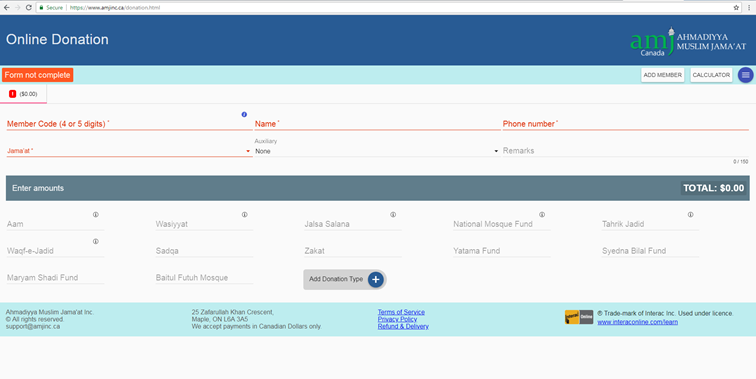
-
Complete the form by entering / selecting:
-
4 or 5 digits Member Code
-
Name
-
Phone number
-
Select Jama’at
-
Select auxiliary (Ansar, Khuddam, Lajna) - Optional
-
Enter Donation Amounts (Aam, Wasiyyat, Jalsa etc.,) in the relevant box. On each entry, Total donation amount will be shown on top right hand side of the second box (Enter amounts). For donation types not shown above, please click
.
 It will display other donation types for your selection.
It will display other donation types for your selection.
-
Once done, you may save details by clicking
 (top right on the first box) and selecting ‘Save Details’ for future use.
(top right on the first box) and selecting ‘Save Details’ for future use.
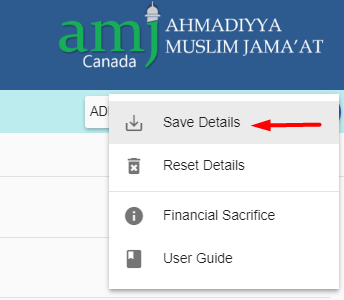
Data is not automatically saved. To keep your changes after you change data on screen,
make sure you use "Save Details" again.
-
Click Green Button appearing on top left hand side of the first box
 .
.
-
It will gives you following view with Receipt details and totals:
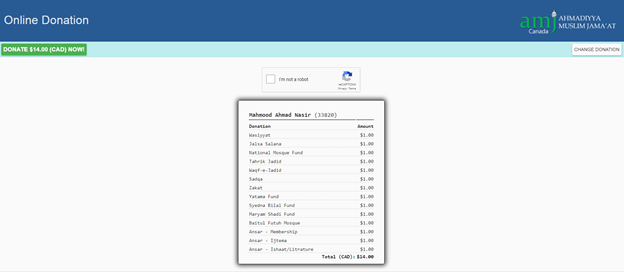
-
If satisfied, please check box (I’m not a robot) on top of the Receipt. Once this check box is ticked
 . Click Donate button (green on top left hand side:
. Click Donate button (green on top left hand side:
 .
.
-
The following screen will appear:
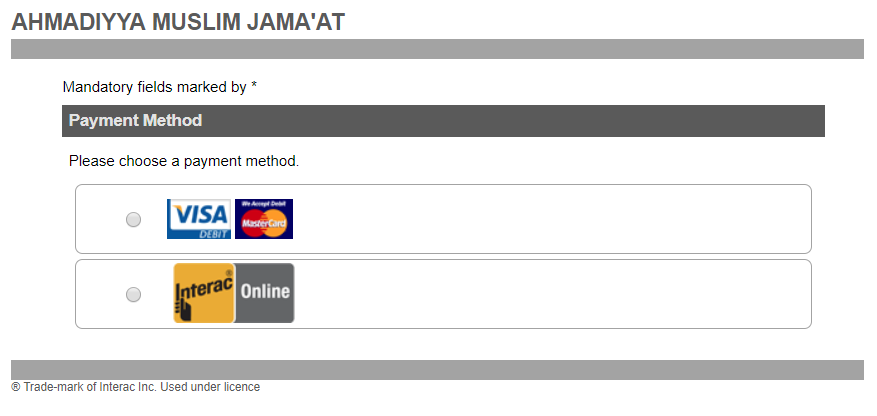
-
Select method of your payment and complete the payment.
Visa/MasterCard: Use your Visa Debit card or Debit MasterCard for payment.
Interac Online: Select ‘Bank’ for payment (where your Bank account resides). Enter your Bank account details and make payment.
We do not have access to any of the information you will entered here. All information is processed by Moneris
-
Upon successful transaction, a system generated Receipt will appear. Please take its print out for your records. This is a confirmation that you have successfully processed Online Payment of Donation.
Additionally you can perform following actions:
Add Members:
You can optionally add a new member to pay their donation(s)
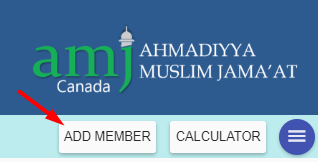
This will add a new tab, allowing you to enter information and donation detail for another member.
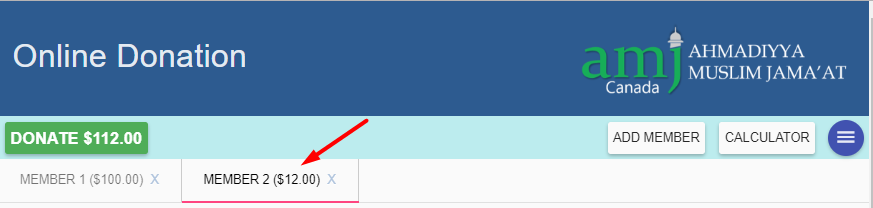
You can add up to 12 members for a single donation transaction.
Calculator
Use calculator button to calculate donations.
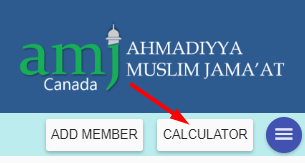
If an Auxiliray is
selected then the calculator tool will show the corresponding donation
calculations
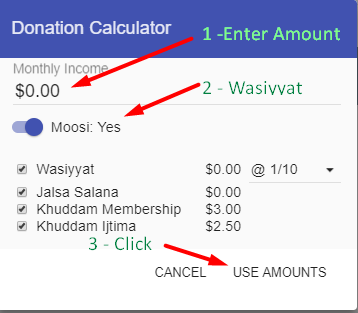
Supported Browsers
| Chrome |
Internet Explorer |
Firefox |
Safari |
| 60 |
11 |
45 |
10 |
How it works?
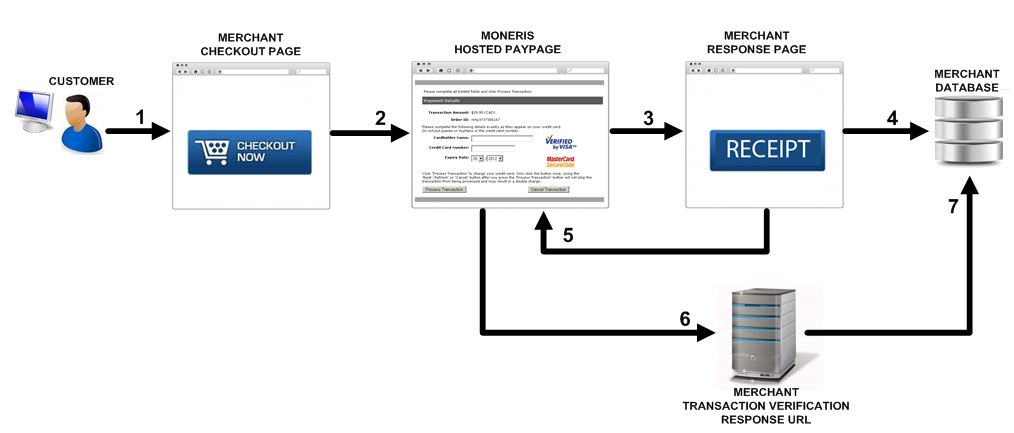 Image from Moneris
Image from Moneris
- We collect the donor information and donation distribution.
We show user the summary of what you will pay.
User clicks the  button.
button.
-
We take user to Moneris Hosted Paypage
All sensitive payment data is collected by Moneris and user's bank
Financial transaction is processed by Moneris.
-
When transaction finishes, user is redirected by Moneris to amjinc.ca.
-
We store the financial data and issue the proper response to user.
We do not have access to and we do not store card numbers, bank user name or password. We only store amounts and confirmation related data.
All that information is processed by moneris
We issue a receipt or show error messages depending upon transaction approval or rejection.
During this process user leaves amjinc.ca
and performs all card data entry, verification or login on Moneris or their bank's website.
- In the back we perform transaction verification.
- Moneris verifies the transaction
- We store the verification response for references.
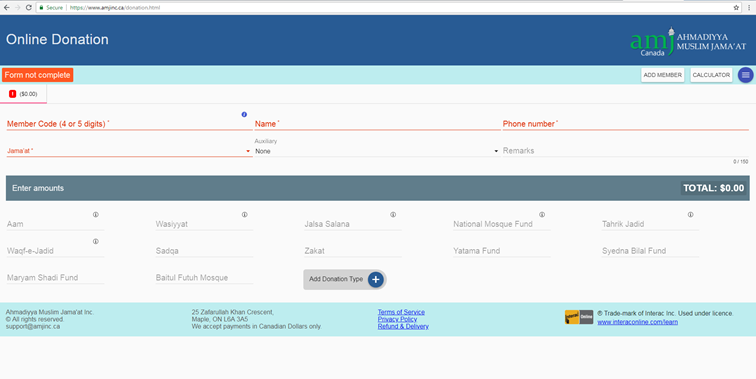
 It will display other donation types for your selection.
It will display other donation types for your selection.
 (top right on the first box) and selecting ‘Save Details’ for future use.
(top right on the first box) and selecting ‘Save Details’ for future use.
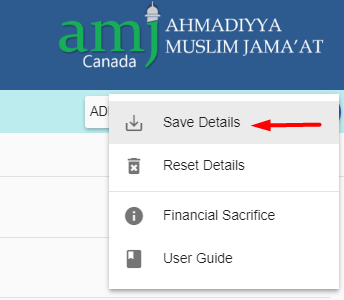
 .
.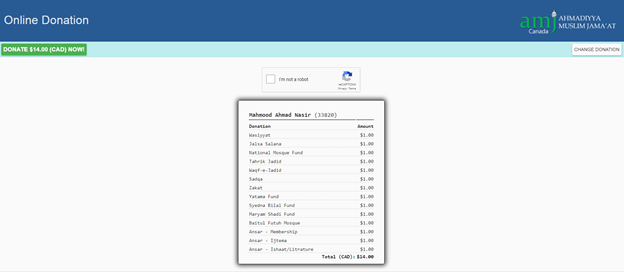
 . Click Donate button (green on top left hand side:
. Click Donate button (green on top left hand side:
 .
.
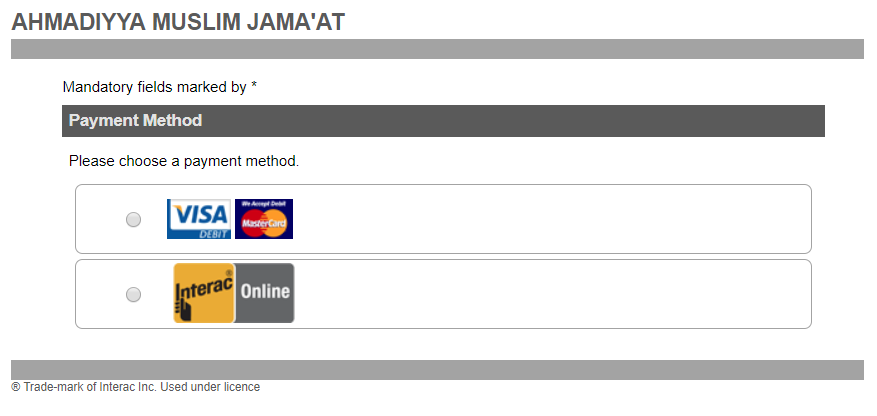
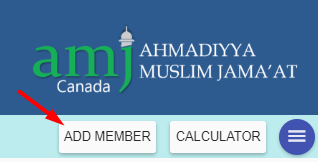
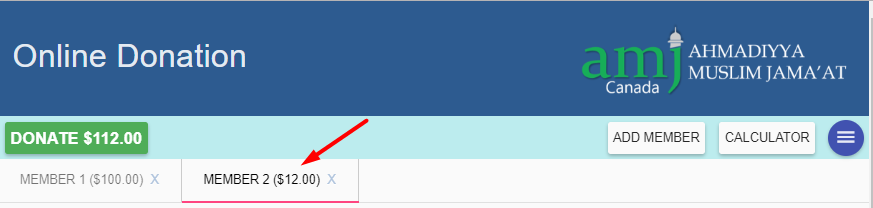
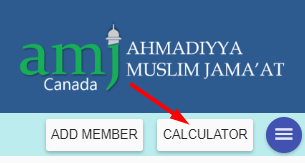
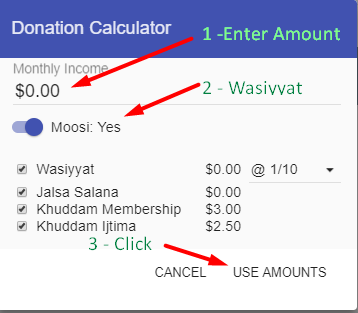
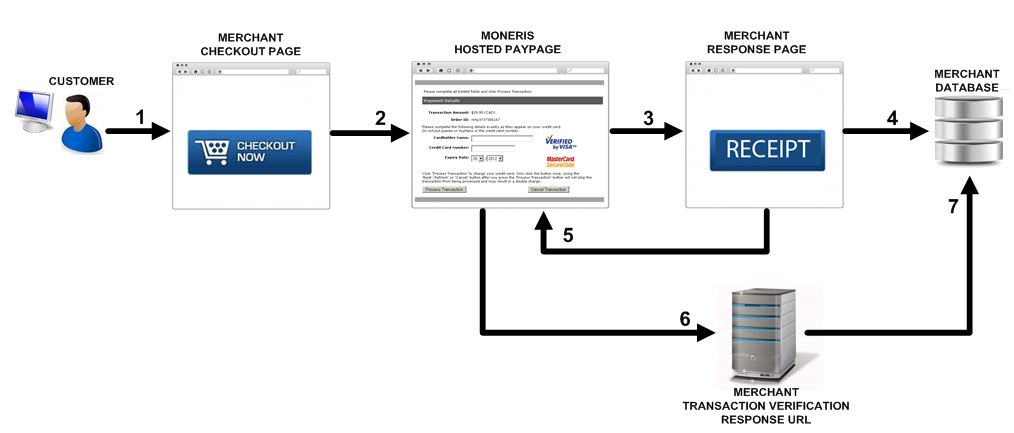 Image from Moneris
Image from Moneris